FAQ
Frequently Asked Questions
RBR Roadbook Reader App
- How to scroll the roadbook?
- What is the "Autoscroll"?
- How to adjust/reset the odometer?
- Roadbook "countdown style"?
- Roadbook tulip/notes zoom (magnifier)
- How to lock screen roatation/touch?
- How to adjust the tripmeter?
- Speed limit zones, speeding
- What to do if lost (using go-to-note)?
- Miss or skip a waypoint
- Waypoints
- Auto-adjust Odometer
- Sounds
- About GPS: precise, fast, external?
- Using the RBR app offline
- Device swapping during a ride
Riding roadbooks and GPX trails
Participate in the Event
Managing Tracks/Roadbooks
- How to create your first Digital Rally Roadbook?
- What should be considered when designing track/roadbook?
- How do I add/upload a track (Roadbook or GPX trail)?
- How do I export a roadbook from Rally Navigator?
- How to share tracks?
- How does "Navigate by" work?
- What is a Track/Roadbook PIN code?
- Access: Public, unlisted, private Track/roadbook visibility?
- Track structure errors
Organizing Events
- Can I use RBR as the event platform for my own rally business or club?
- How do I organize my first event?
- How do the payments and entry fees work?
- Event itinerary: classes, sections (tracks) explained
- Why can’t I change a competitor’s class after they’ve started riding?
- What is a Selective Section (SS)?
- What is a Rolling Start?
- How can competitors register for an event?
- How and when can competitors access event roadbooks?
- Event Track "visibility" (access) explained
- How to test-ride event tracks and itinerary?
- Nominal Time configuration
- What should be considered when choosing time zones for an event?
- Types of waypoints
- Auto-skipping missed waypoints
- Does the platform validate waypoints?
- What is a prologue?
- What is a Liaison or Road Section?
- Neutralization vs Transfer Zones
- How to add a DN (neutralization zone)?
- How to set speed limits?
- Speeding penalties
- How do I set the DSS (section) start times?
- How do I record the start time as there will be no referee at the start?
- Start list live fullscreen mode
- Live Tracking
- Event "visibility" explained
- FIM & FIA regulations & Lexicon
How to ride and read the roadbook
Other
Using the RBR app offline
Updated
The RBR app is fully functional even without an internet connection.
A connection (Wi-Fi or mobile data) is only needed for the initial download of the tracks or roadbooks — once downloaded, you can navigate entirely offline.
When a track (roadbook) is successfully downloaded for offline use, it will show a green “YES” indicator in the RBR Roadbook Reader app (see screenshot below).
The app automatically saves recently viewed map images in your cache, making them accessible for offline use.
To make maps available offline::
The app automatically saves recently viewed map images in your cache, making them accessible for offline use. To ensure maps are available offline, follow these steps:
Even without the background map, the red GPX line clearly shows your route, so you can just follow it visually.
It will look like this:
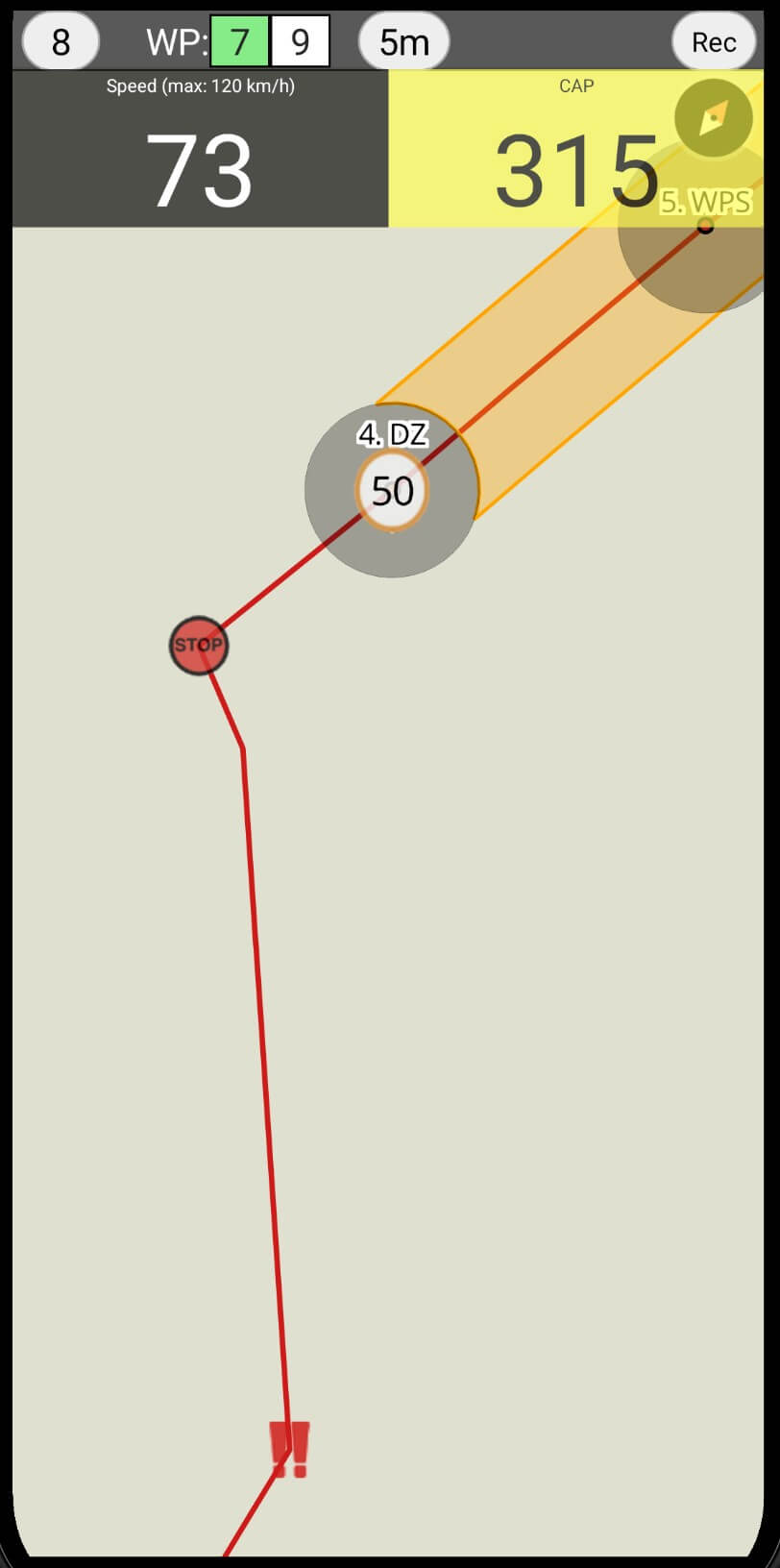
If an internet connection is unavailable, the app safely stores all ride data locally and will automatically upload it once the connection is restored.
To check and sync manually: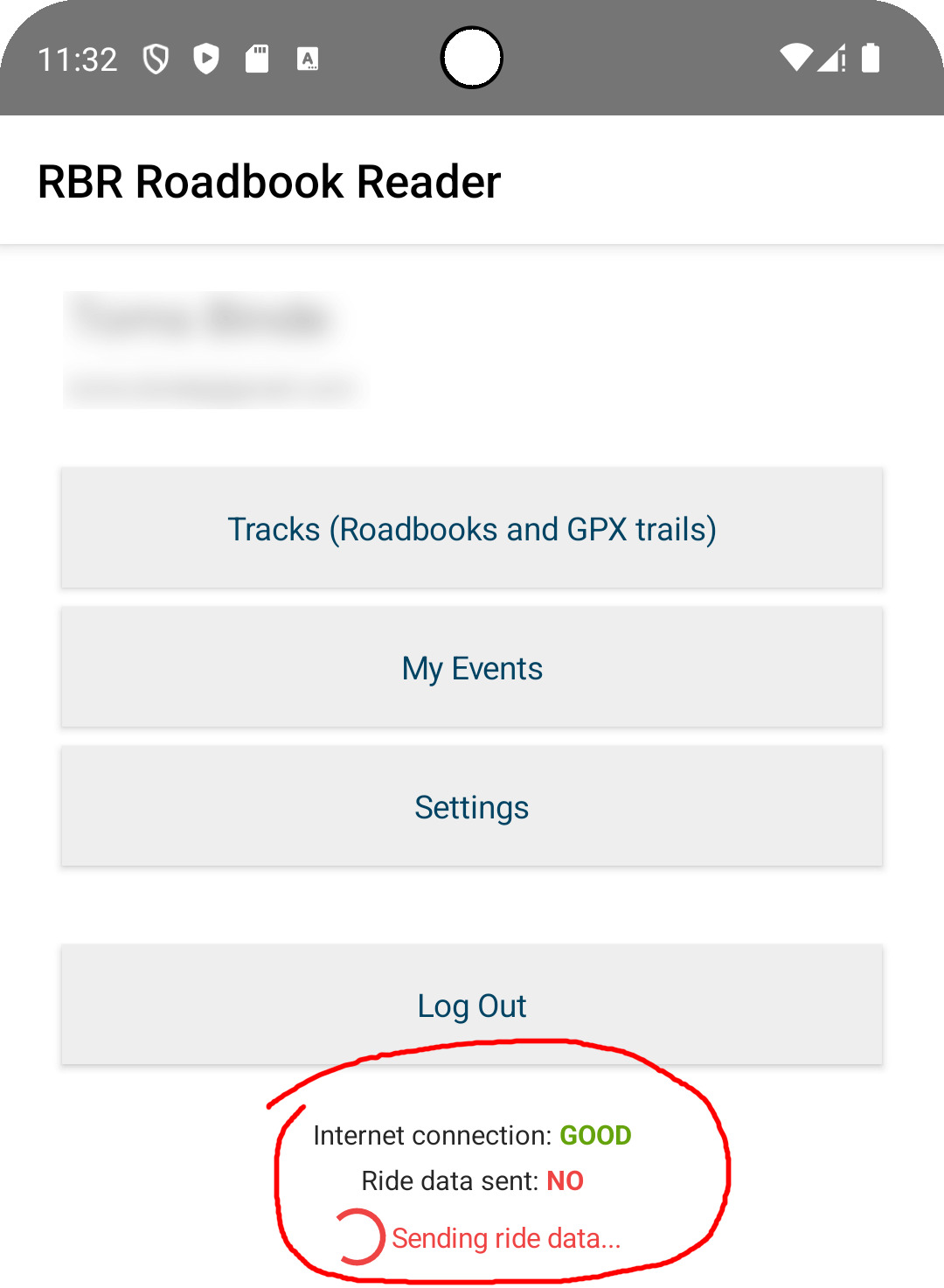
Learn more:
Event competitor tracking with poor or no internet connection
A connection (Wi-Fi or mobile data) is only needed for the initial download of the tracks or roadbooks — once downloaded, you can navigate entirely offline.
When a track (roadbook) is successfully downloaded for offline use, it will show a green “YES” indicator in the RBR Roadbook Reader app (see screenshot below).

GPX trails missing background map in offline mode
If your GPX trail appears without a background map when offline, it means that area hasn’t been cached yet. We’re currently working on fully automatic offline map support, but for now, maps can be stored locally through your app’s cache.The app automatically saves recently viewed map images in your cache, making them accessible for offline use.
To make maps available offline::
The app automatically saves recently viewed map images in your cache, making them accessible for offline use. To ensure maps are available offline, follow these steps:
- While connected to the internet, open any GPX track in the RBR app (so the map screen loads).
- Move the map to the area you plan to ride.
- Zoom in and pan around at the desired zoom levels - the app will automatically save the visible map tiles.
- When you later open the same area offline, the background map will load from your device cache.
Even without the background map, the red GPX line clearly shows your route, so you can just follow it visually.
It will look like this:
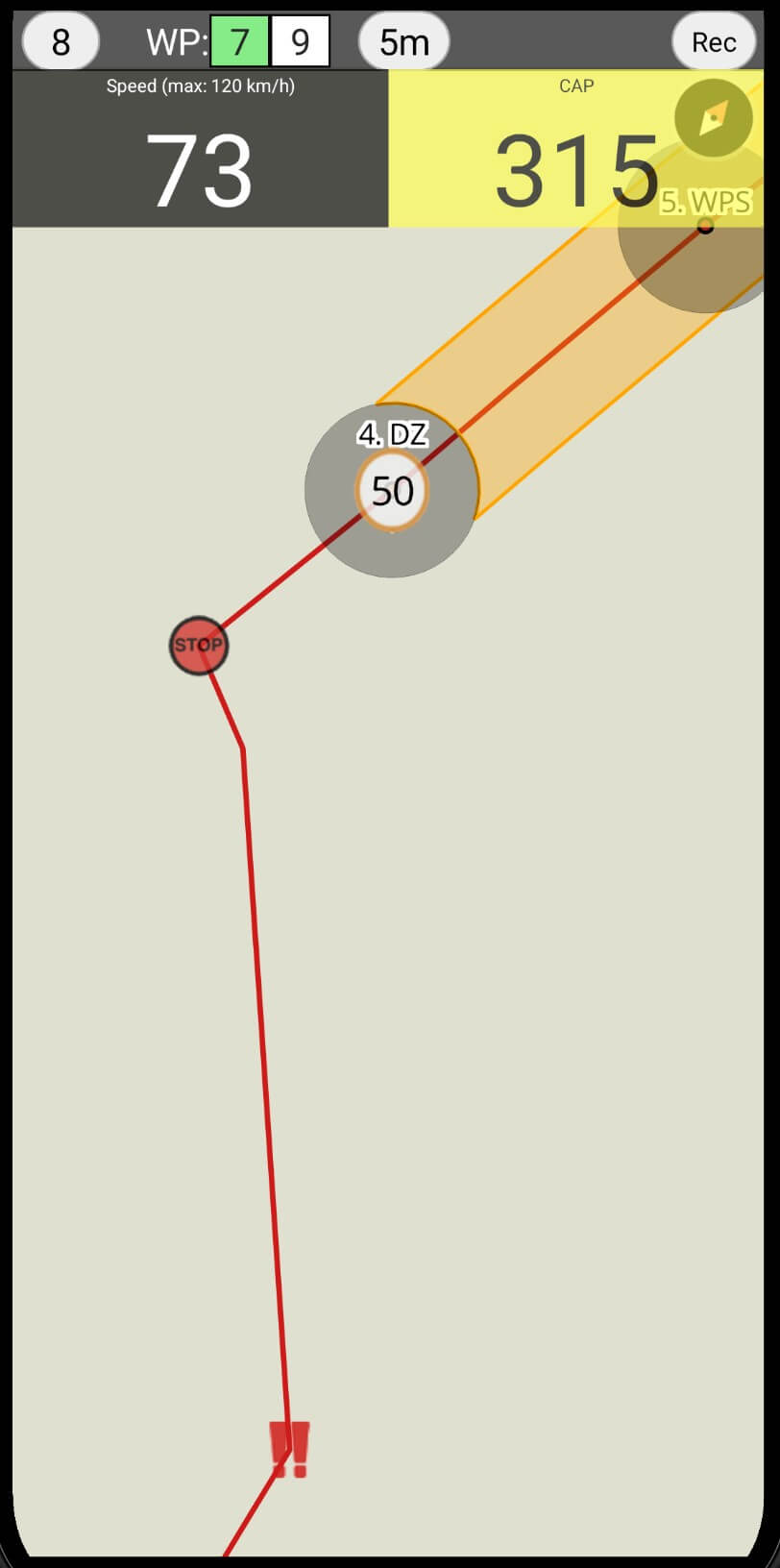
Data synchronization during rides
During the ride, the app continuously attempts to synchronize competitor GPS data with the servers to update leaderboards and penalties in real time.If an internet connection is unavailable, the app safely stores all ride data locally and will automatically upload it once the connection is restored.
Results or replay not showing up
If you don’t see your results or ride replay, make sure your data has been synced with the RBR servers.To check and sync manually:
- Open the RBR app and go to the Home screen.
- Wait until all data has been uploaded — there should be no red text saying “Sending ride data...” at the bottom.
- Once the upload completes, your results and replay will shortly appear on the event page.
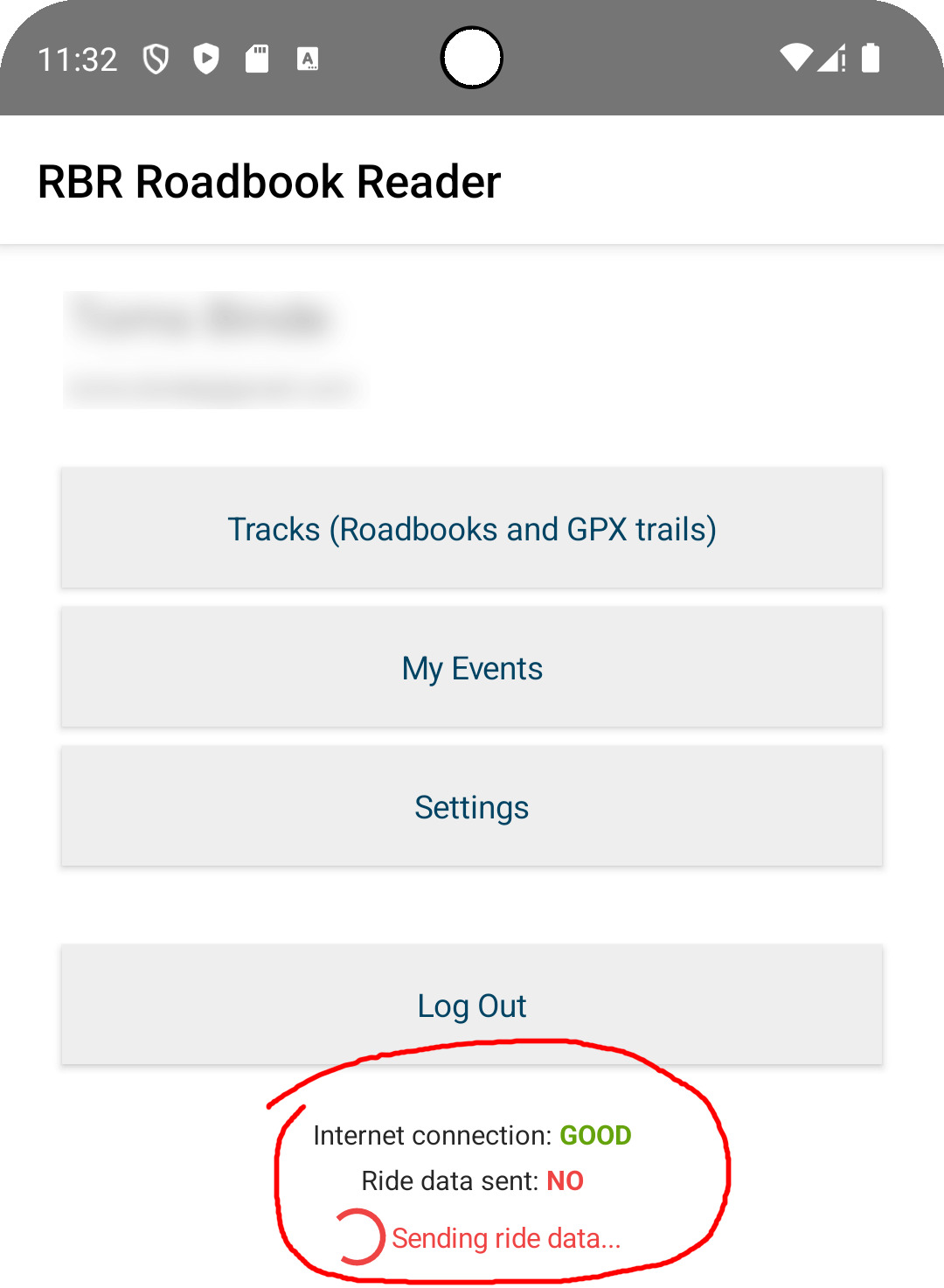
Learn more:
Event competitor tracking with poor or no internet connection
Beta
About BETA
RoadbookRally.com is fully operational and proven in live rally events worldwide.
The BETA label simply indicates that new management features are still being refined and released - not that the system is unstable.
Latest updates → 22 Dec 2025
